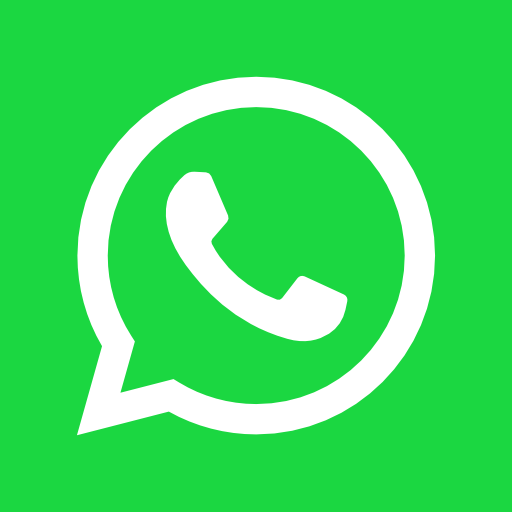Essential Adobe Acrobat Keyboard Shortcuts: Boost Your PDF Productivity
May 12, 2024
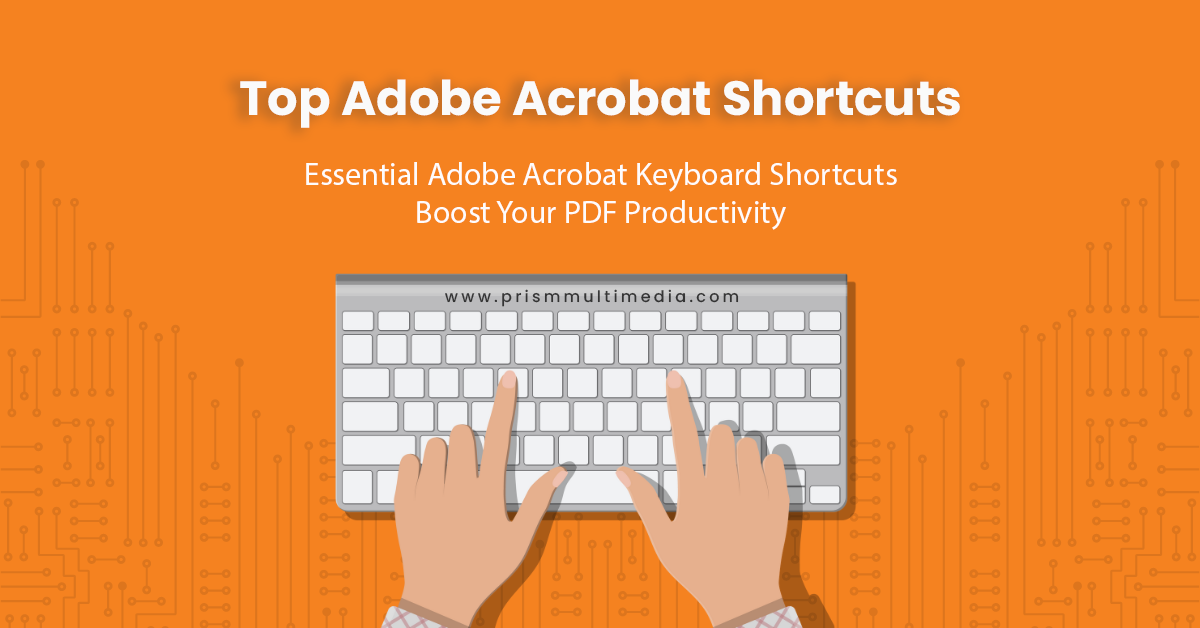
In the digital age, PDFs are the backbone of professional and academic documentation. Adobe Acrobat stands out as the go-to software for creating, editing, and managing these files. Yet, many of its powerful features remain underutilized
simply because users aren’t aware of the keyboard shortcuts that can make their work much more efficient. Whether you’re combing through lengthy reports, preparing documents for publication, or collaborating with colleagues, knowing your
way around Acrobat’s keyboard shortcuts is a game-changer. That’s why we’ve put together an essential guide to the Adobe Acrobat keyboard shortcuts you need to know. Ready to work smarter and save time? Let’s get into it.
Navigating and Viewing PDFs
- Ctrl/Command + J – Jump to a specific page
- Ctrl/Command + N – Open a new window
- Ctrl/Command + W – Close the current window
- Ctrl/Command + Shift + W – Close all open windows
- Ctrl/Command + R – Rotate clockwise
- Ctrl/Command + Shift + R – Rotate counterclockwise
- Ctrl/Command + + (Plus) – Zoom in
- Ctrl/Command + – (Minus) – Zoom out
- Ctrl/Command + 0 – Fit page
- Ctrl/Command + 1 – Actual size
- Ctrl/Command + 2 – Fit width
- Ctrl/Command + 3 – Fit visible
- Ctrl/Command + L – Full Screen Mode
- Ctrl/Command + F – Find
Editing PDFs
- Ctrl/Command + E – Show/hide the Properties bar
- Ctrl/Command + K – Preferences
- F9 – Show/hide menu bar
- F8 – Show/hide toolbars
- Ctrl/Command + Shift + T – Open Page Thumbnails
- Ctrl/Command + Shift + F – Advanced Search
- Ctrl/Command + D – Document Properties
- Ctrl/Command + Shift + S – Save As
- Ctrl/Command + O – Open
- Ctrl/Command + S – Save
- Ctrl/Command + Z – Undo
- Ctrl/Command + Y – Redo
Commenting and Markup
- Ctrl/Command + Alt + I – Text Insertion Tool
- Ctrl/Command + Alt + U – Underline Text Tool
- Ctrl/Command + Alt + J – Highlight Text Tool
- Ctrl/Command + Alt + S – Strikethrough Text Tool
- Ctrl/Command + 6 – Sticky Note Tool
- Ctrl/Command + 7 – Stamp Tool
- Ctrl/Command + Shift + O – Open the Comment pane
- Ctrl/Command + Shift + A – Deselect all comments
- Ctrl/Command + Alt + M – Add a comment
- Ctrl/Command + Shift + K – Attach a file
Accessibility and Navigation
- Ctrl/Command + Shift + 5 – Activate Read Out Loud
- Ctrl/Command + Shift + V – Read the current page only
- Ctrl/Command + Shift + B – Read to end of document
- Ctrl/Command + Shift + N – Read previous page
- Ctrl/Command + Shift + Y – Read next page
- Ctrl/Command + H – Hand Tool
- Ctrl/Command + I – Select Tool
- Ctrl/Command + G – Find Again
- Ctrl/Command + Shift + I – Document Restrictions Summary
- Ctrl/Command + M – Snap to Grid
Advanced Features
- Ctrl/Command + Shift + N – Create PDF from Scanner
- Ctrl/Command + Alt + V – Revert View
- Ctrl/Command + T – Create PDF from Web Page
- Ctrl/Command + F4 – Close current tab (for tabbed browsing)
- Ctrl/Command + Shift + T – Reopen last closed tab (for tabbed browsing)
- Ctrl/Command + P – Print
- Ctrl/Command + Shift + D – Duplicate a tab (for tabbed browsing)
- Ctrl/Command + ‘+’/’-‘ – Increase/decrease scale of form fields
- Ctrl/Command + Shift + R – Distribute form
- Ctrl/Command + F8 – Show/hide floating toolbar in form editing mode
- Ctrl/Command + Shift + U – Toggle automatic form field recognition
Conclusion
Embracing these Adobe Acrobat keyboard shortcuts will not only speed up your document management tasks but also enhance your overall productivity. Whether you’re editing, commenting, or simply navigating through PDFs, these keystrokes offer
a quicker, more efficient pathway to achieving your objectives. Remember, like any new skill, mastering these shortcuts will take practice, but the payoff in saved time and increased efficiency is well worth the effort. Happy PDF editing!