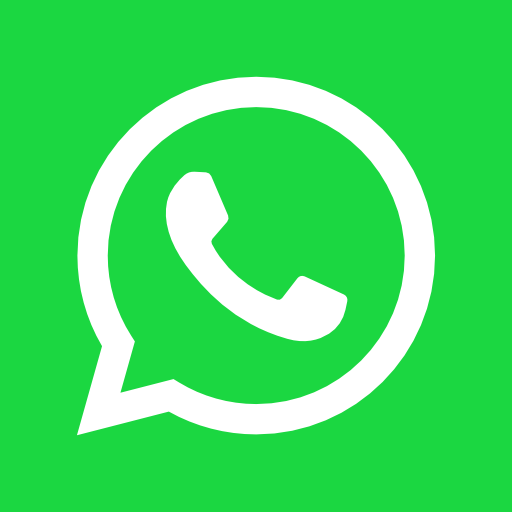Maximize Productivity: Autodesk Maya Keyboard Shortcuts Guide
May 12, 2024
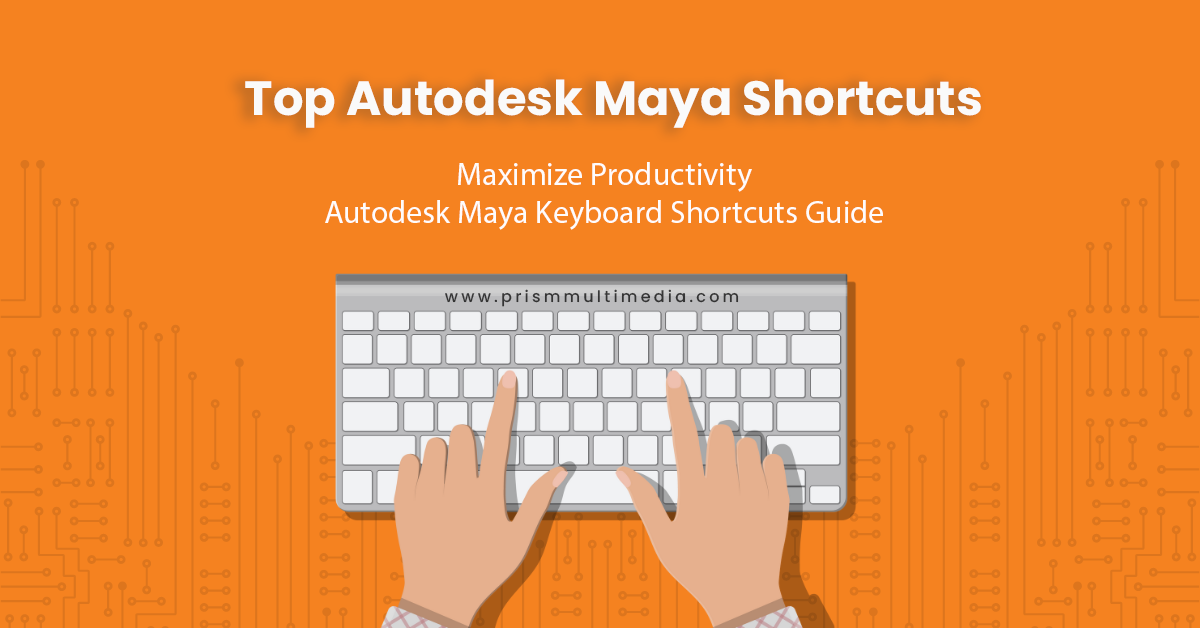
Autodesk Maya stands as a titan in the 3D modeling and animation world, offering unmatched tools and features for creators to bring their imaginative visions to life. However, the complexity of Maya can sometimes be a barrier to efficiency,
especially for those new to the platform or working under tight deadlines. This is where mastering keyboard shortcuts comes into play, acting as a catalyst for not just speeding up your workflow, but also for enhancing your creative
process. Whether you’re sculpting characters, rigging complex systems, or setting the scene for the next blockbuster, knowing the right shortcuts in Maya can dramatically reduce your production times and allow for a smoother, more intuitive
design experience. In this guide, we delve into the essential Autodesk Maya keyboard shortcuts that every 3D artist should know to maximize efficiency and elevate their craft. Let’s unlock the potential of quicker and more effective 3D
modeling and animation with these game-changing keystrokes. Ready to transform your Autodesk Maya workflow with these expert keyboard shortcuts?
Essential Autodesk Maya Keyboard Shortcuts for Modeling
- F – Focus on Selected Object
- A – Frame All in View
- Q – Select Tool
- W – Move Tool
- E – Rotate Tool
- R – Scale Tool
- G – Repeat Last Action
- D – Enter Edit Pivot Mode
- X – Snap to Grid
- V – Snap to Points
Animation and Rigging Shortcuts
- S – Set Keyframe
- Shift + W/E/R – Set Key for Translate/Rotate/Scale
- J – Turn Snap to Keys in Timeline On/Off
- I – Insert Keys Tool (for Graph Editor)
- Shift + I – Insert Key for Transforms
- Shift + S – Set Driven Key
- Shift + J – Playblast
Viewport and Camera Navigation
- Alt + Left Mouse Button (Drag) – Rotate Camera
- Alt + Middle Mouse Button (Drag) – Pan Camera
- Alt + Right Mouse Button (Drag) – Zoom Camera In/Out
- Spacebar – Toggle Main Menu
- Alt + B – Cycle Through Viewport Background Colors
General Workflow Enhancements
- Ctrl + S – Save Scene
- Ctrl + Shift + S – Save Scene As
- Ctrl + N – New Scene
- Z – Undo
- Shift + Z – Redo
- Ctrl + Shift + Z – Redo
- Ctrl + H – Hide Selected Objects
- Shift + H – Show Selected Objects
Texturing and Shading
- Ctrl + Right Mouse Button – Change Value with Virtual Slider
- 6 – Display Shaded Material
- 5 – Display Shaded
- 4 – Display Wireframe
- 7 – Display Lighting Only
Efficient Use of Panels and Windows
- Spacebar + Drag – Hotbox for Quick Access to Tools
- Ctrl + Spacebar – Maximize/Minimize Current Panel
- Ctrl + A – Toggle Attribute Editor/Channel Box
- Ctrl + Shift + M – Toggle Main Menu Visibility
- Ctrl + M – Toggle Panel Toolbar
Conclusion
Autodesk Maya is an incredibly powerful tool for 3D artists, but navigating its complexities doesn’t have to be time-consuming. By integrating these essential keyboard shortcuts into your workflow, you can significantly streamline your
process, allowing more time to focus on the creative aspects of your projects. Remember, proficiency with these shortcuts will grow with practice, so keep experimenting and discover how they can best suit your workflow. Embrace these
keystrokes, and watch as your efficiency in Maya reaches new heights, freeing you to push the boundaries of what you can create in 3D space.