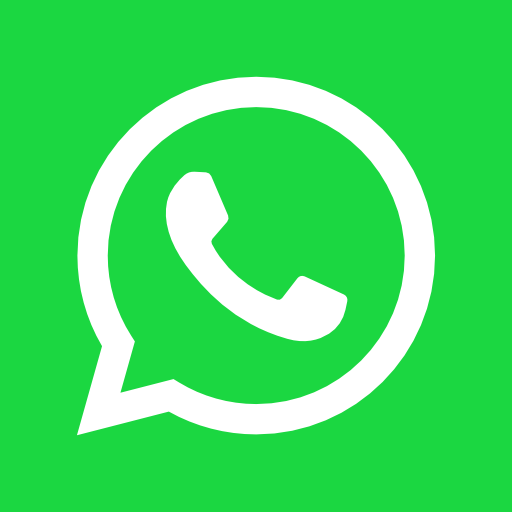Elevate Your 3D Artistry: Essential Blender Keyboard Shortcuts Guide
May 12, 2024
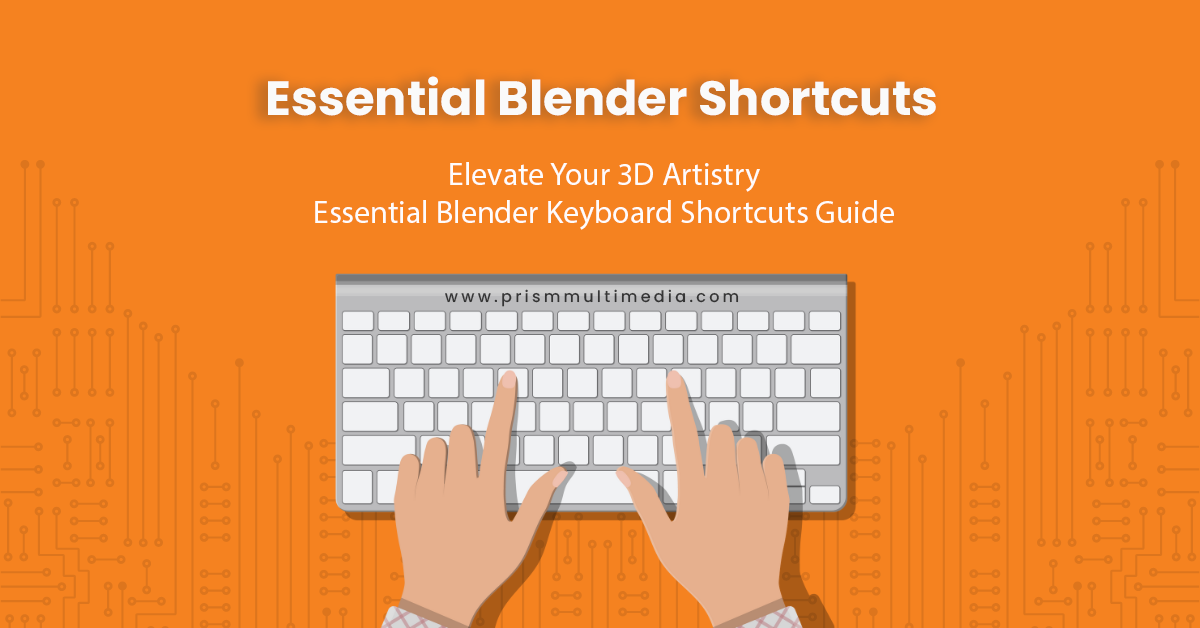
Diving into the world of 3D design and animation can be both exciting and daunting, with Blender leading the charge as a powerhouse in the industry. Known for its versatility in modeling, animation, simulation, rendering, and more, Blender
is a go-to for artists ranging from hobbyists to professionals in film and gaming. However, navigating Blender’s extensive features can often feel overwhelming. That’s where keyboard shortcuts come into play, acting as a bridge between your
creative vision and Blender’s dynamic capabilities. By incorporating these essential shortcuts into your workflow, you can significantly reduce project times, allowing for a smoother, more intuitive design experience. Whether you’re
sculpting a digital masterpiece or animating the next viral character, mastering these Blender keyboard shortcuts is a game-changer. Let’s delve into the keystrokes that will transform your approach to 3D design and animation in Blender.
Essential Blender Keyboard Shortcuts for Modeling
- Tab – Toggle between Object Mode and Edit Mode
- Shift + A – Add Menu (create new objects)
- G – Grab (move selected object or vertex)
- R – Rotate (rotate selected object or vertex)
- S – Scale (scale selected object or vertex)
- E – Extrude (extend selected faces, edges, or vertices)
- F – Create Face/Edge (fill between vertices)
- Ctrl + R – Loop Cut (add loop cuts to your mesh)
- X or Delete – Delete Menu (delete selected objects, vertices, edges, or faces)
- Ctrl + B – Bevel (apply bevel to edges or vertices)
Blender Keyboard Shortcuts for Animation
- I – Insert Keyframe Menu (insert keyframes for animation)
- Shift + Right Arrow/Left Arrow – Jump to Next/Previous Keyframe
- Alt + A – Play/Stop Animation
- Shift + D – Duplicate (duplicate keyframes or objects)
- Alt + G – Clear Location (reset object’s location)
- Alt + R – Clear Rotation (reset object’s rotation)
- Alt + S – Clear Scale (reset object’s scale)
- T – Set Keyframe Interpolation Type (in Graph Editor)
- Spacebar – Play Animation
- Shift + Spacebar – Toggle Maximize Window (focus on one window)
Navigation and General Shortcuts
- Middle Mouse Button (Drag) – Rotate View
- Shift + Middle Mouse Button (Drag) – Pan View
- Scroll Wheel Up/Down – Zoom In/Out
- N – Toggle Sidebar (display properties)
- T – Toggle Toolbar (display tools)
- Ctrl + Z – Undo
- Ctrl + Shift + Z – Redo
- Ctrl + S – Save File
- Ctrl + N – New File
- F12 – Render Image
Conclusion
Blender’s keyboard shortcuts offer a seamless pathway to unlocking the full potential of your 3D modeling and animation projects. By integrating these shortcuts into your creative workflow, you not only expedite the design process but also
open up new possibilities for experimentation and refinement. Remember, practice is key to memorization, so keep this guide handy as you work on your Blender projects. With time, these keystrokes will become second nature, allowing you to
focus more on bringing your imaginative concepts to life. Embrace the power of Blender, and watch as your 3D artistry reaches new heights of creativity and efficiency.