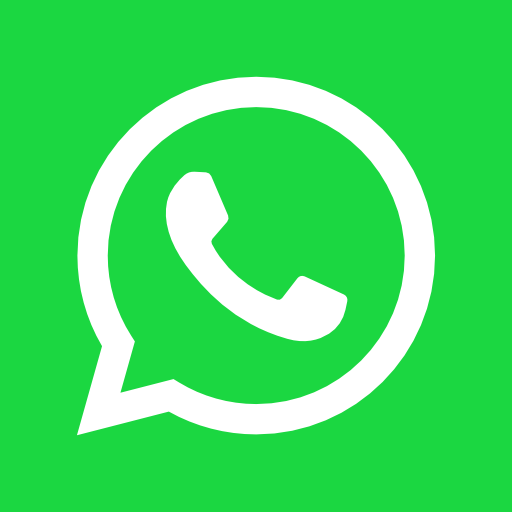Boost Your Fusion Efficiency: Top Keyboard Shortcuts Guide
May 12, 2024
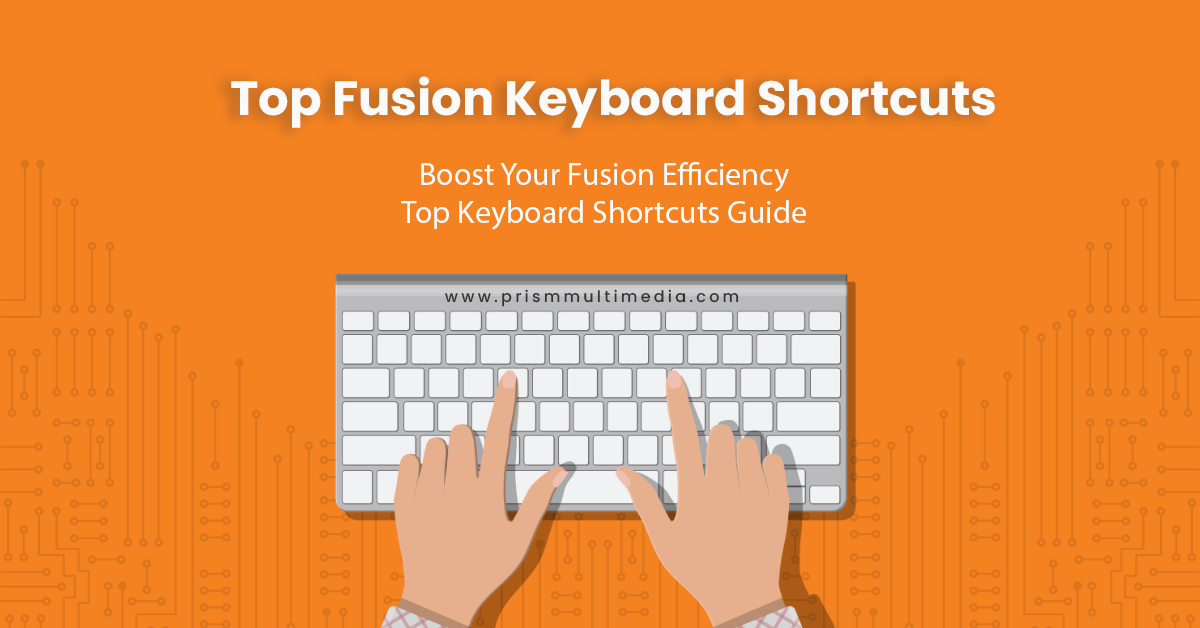
In the realm of digital content creation, efficiency is just as crucial as creativity. Fusion, with its comprehensive suite of tools for 3D modeling, VFX, and motion graphics, stands out as a preferred choice for professionals aiming to
push the boundaries of visual storytelling. Yet, navigating through Fusion’s extensive features can often feel overwhelming, especially under tight project deadlines. This is where keyboard shortcuts come into play, serving as vital tools
to streamline your creative process. By familiarizing yourself with these essential shortcuts, you can significantly reduce editing time, allowing for a smoother, more intuitive workflow. Whether you’re crafting intricate 3D models, adding
breathtaking effects, or fine-tuning motion graphics, mastering these Fusion keyboard shortcuts is a game-changer. Let’s dive into the keystrokes that will revolutionize your approach to creating stunning visuals in Fusion.
General and Workflow Management
- Spacebar – Play/Pause Playback
- Ctrl/Cmd + S – Save Composition
- Ctrl/Cmd + O – Open Composition
- Ctrl/Cmd + N – New Composition
- Ctrl/Cmd + Z – Undo
- Ctrl/Cmd + Y – Redo
- Ctrl/Cmd + X – Cut Selected Nodes
- Ctrl/Cmd + C – Copy Selected Nodes
- Ctrl/Cmd + V – Paste Nodes
- Ctrl/Cmd + A – Select All Nodes
- Ctrl/Cmd + Shift + A – Deselect All Nodes
- Ctrl/Cmd + F – Find Tool in Flow
- Ctrl/Cmd + G – Group Selected Nodes
- Ctrl/Cmd + Shift + G – Ungroup Selected Nodes
- Ctrl/Cmd + B – Bypass Selected Nodes
- Ctrl/Cmd + T – Enable/Disable Selected Tool
- Delete – Delete Selected Nodes
- F2 – Rename Selected Node
- Ctrl/Cmd + M – Merge Selected Nodes
- Ctrl/Cmd + J – Connect Selected Nodes
- Ctrl/Cmd + Shift + N – Add Sticky Note
Viewer Navigation
- 1, 2, 3, … – Switch Viewer Layouts
- Ctrl/Cmd + Middle Mouse Click and Drag – Pan in Viewer
- Ctrl/Cmd + Alt + Middle Mouse Click and Drag – Zoom in Viewer
- F – Fit View to Window
- I – Zoom In
- O – Zoom Out
- Ctrl/Cmd + I – Import Media
- Ctrl/Cmd + R – Render All Savers
- Ctrl/Cmd + P – Publish
Tools and Editing
- B – Use Box Tool
- P – Use Polygon Tool
- L – Use Polyline Tool
- Ctrl/Cmd + Click – Add Tool to Flow
- Shift + Spacebar – Add Tool by Name (Search)
- Ctrl/Cmd + Drag – Create Underlay
- Shift + Drag – Snap Connect Nodes
- Ctrl/Cmd + Alt + S – Save Selected Nodes as Group
- Ctrl/Cmd + D – Duplicate Nodes
- H – Toggle High-Quality Viewer
Animation and Keyframes
- Ctrl/Cmd + K – Set Keyframe
- Alt + Right Arrow – Next Keyframe
- Alt + Left Arrow – Previous Keyframe
- Ctrl/Cmd + Alt + A – Auto Keyframe
- Ctrl/Cmd + Shift + K – Open Spline Editor
- Ctrl/Cmd + Alt + K – Open Keyframe Editor
- F3 – Open/Close Keyframes Timeline
- F4 – Open/Close Spline Editor
Scripting and Macros
- Ctrl/Cmd + Shift + X – Execute Script
- Ctrl/Cmd + Alt + X – Open Script Editor
- Ctrl/Cmd + Shift + M – Create Macro from Selected Nodes
- Ctrl/Cmd + Alt + U – Update Macros
Viewer and Workspace Management
- F1, F2, F3, etc. – Switch between viewers
- Ctrl/Cmd + Alt + F – Fit view to window
- Ctrl/Cmd + Shift + F – Fullscreen mode for active viewer
- Ctrl/Cmd + Middle Mouse Button (Drag) – Pan view
- Ctrl/Cmd + Alt + Middle Mouse Button (Drag) – Zoom in/out in view
Keyframing and Animation
- I – Set keyframe for selected parameter
- Alt + Right Arrow/Left Arrow – Move to next/previous keyframe
- Ctrl/Cmd + Shift + K – Open keyframe editor
- Ctrl/Cmd + Alt + T – Set time stretch tool
Conclusion
The power of Fusion lies not just in its vast capabilities for 3D modeling, VFX, and motion graphics but also in how efficiently users can navigate its environment. These essential keyboard shortcuts are designed to help you minimize the
time spent on routine tasks, allowing you to focus more on the creative aspects of your projects. With practice, these shortcuts will become second nature, enabling you to accelerate your workflow and bring your imaginative visions to life
with greater ease. Embrace these tips, and watch as your Fusion projects transform from complex to captivating with unprecedented efficiency.