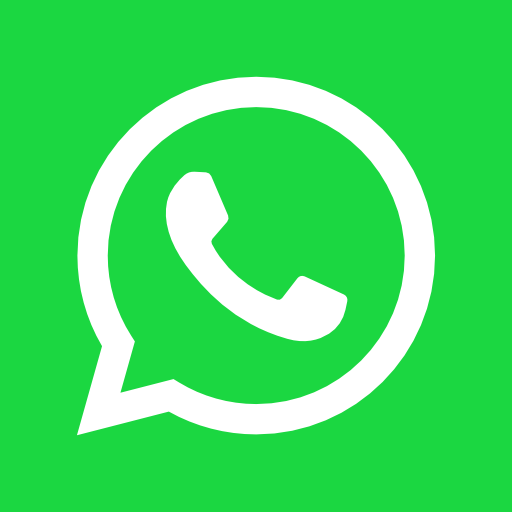Master Adobe InDesign: Top 100 Essential Keyboard Shortcuts
May 12, 2024
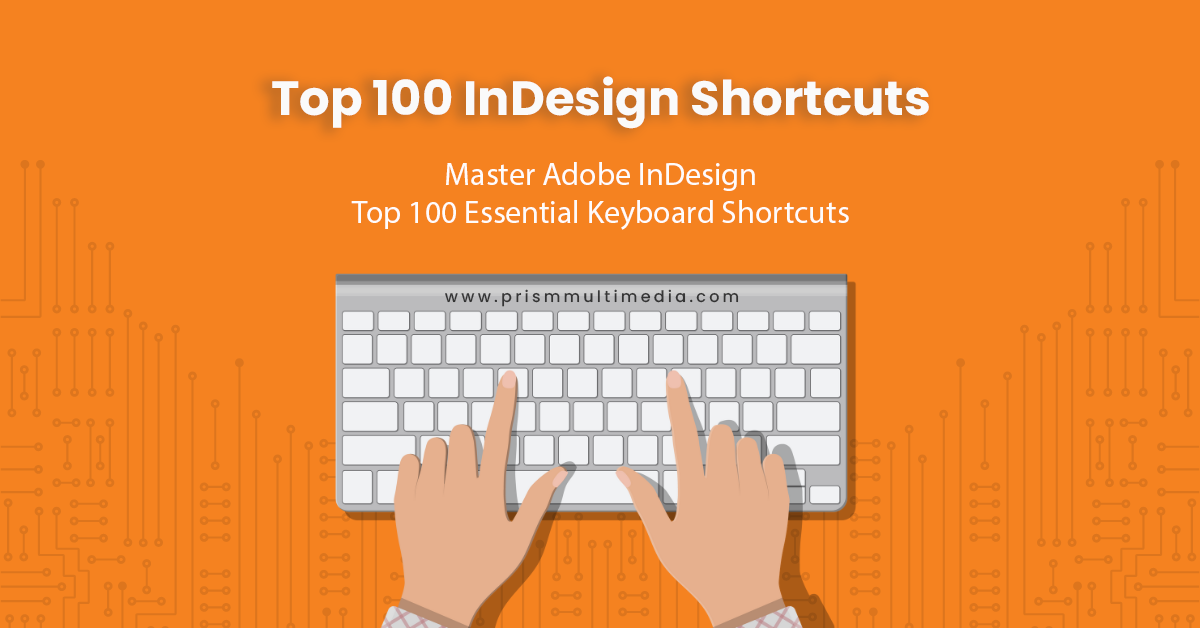
In the world of digital design, Adobe InDesign is a titan, renowned for its robust feature set that caters to everything from magazine layouts to interactive PDFs. However, even the most seasoned designers might not be tapping into
InDesign’s full potential. How? By not utilizing keyboard shortcuts. That’s right, those little keystrokes that could shave precious seconds off your tasks, cumulating into hours of saved time on projects. In this blog, we’re unlocking the
door to efficiency with the top 100 keyboard shortcuts for Adobe InDesign. Whether you’re laying out a brochure, designing a newsletter, or creating digital publications, these shortcuts will have you working like an InDesign wizard in no
time. Let’s boost your productivity and make your design process as seamless as your creations.
Navigating and Viewing Documents
- Cmd/Ctrl + 0 – Fit Page in Window
- Cmd/Ctrl + 1 – Actual Size
- Cmd/Ctrl + 2 – Zoom to 200%
- Cmd/Ctrl + +/- – Zoom In/Out
- Cmd/Ctrl + J – Go to Page
- Cmd/Ctrl + Page Up/Page Down – Previous/Next Page
- Cmd/Ctrl + Alt + 0 – Fit Spread in Window
- Cmd/Ctrl + Shift + E – Preview Mode
- W (with no text selected) – Switch between Normal and Preview Mode
- Cmd/Ctrl + Y – Story Editor
Text and Typography
- T – Type Tool
- Cmd/Ctrl + Shift + T – Character Panel
- Cmd/Ctrl + Option/Alt + T – Tabs Panel
- Cmd/Ctrl + B – Text Frame Options
- Cmd/Ctrl + Shift + < or > – Decrease/Increase Font Size
- Cmd/Ctrl + Shift + K – Toggle All Caps
- Cmd/Ctrl + Alt + Shift + K – Toggle Small Caps
- Cmd/Ctrl + L – Align Left
- Cmd/Ctrl + R – Align Right
- Cmd/Ctrl + Shift + C – Align Center
Working with Objects
- V – Selection Tool
- A – Direct Selection Tool
- Cmd/Ctrl + D – Place
- Cmd/Ctrl + Shift + M – Move
- E – Free Transform Tool
- Cmd/Ctrl + B – Text Frame Options
- Cmd/Ctrl + Shift + [ – Send to Back
- Cmd/Ctrl + Shift + ] – Bring to Front
- Cmd/Ctrl + [ – Send Backward
- Cmd/Ctrl + ] – Bring Forward
Layers and Colors
- F7 – Layers Panel
- F6 – Color Panel
- F5 – Swatches Panel
- Cmd/Ctrl + Shift + F5 – Gradient Panel
- Cmd/Ctrl + F8 – Stroke Panel
- Cmd/Ctrl + Shift + F10 – Effects Panel
- Cmd/Ctrl + M – New Color Swatch
- Cmd/Ctrl + Alt + Shift + M – New Gradient Swatch
- Cmd/Ctrl + 3 – Hide Selection
- Cmd/Ctrl + Alt + 3 – Show All
Tables and Data
- Cmd/Ctrl + Alt + Shift + T – Table Panel
- Cmd/Ctrl + T – Tabs Panel
- Cmd/Ctrl + Shift + F8 – Text Wrap Panel
- Cmd/Ctrl + B – Table Options
- Cmd/Ctrl + Alt + B – Table Cell Options
- Cmd/Ctrl + Shift + F9 – Table Styles
- Cmd/Ctrl + Alt + Shift + F9 – Cell Styles
- Cmd/Ctrl + Option/Alt + Up/Down Arrow – Increase/Decrease Row Height
- Cmd/Ctrl + Option/Alt + Left/Right Arrow – Increase/Decrease Column Width
- Cmd/Ctrl + Shift + L – Convert Text to Table
Panels and Windows
- F9 – Pages Panel
- F10 – Paragraph Styles Panel
- F11 – Character Styles Panel
- Cmd/Ctrl + F11 – Glyphs Panel
- Cmd/Ctrl + F12 – Scripts Panel
- Cmd/Ctrl + 6 – Links Panel
- Cmd/Ctrl + 7 – Layers Panel
- Cmd/Ctrl + F7 – Object Styles Panel
- Cmd/Ctrl + F10 – Stroke Panel
- Cmd/Ctrl + Shift + F7 – Effects Panel
Productivity Boosters
- Cmd/Ctrl + Alt + Shift + N – New Document
- Cmd/Ctrl + Alt + Shift + S – Save All
- Cmd/Ctrl + Shift + Option/Alt + V – Paste in Place
- Cmd/Ctrl + Shift + W – Close All Windows
- Cmd/Ctrl + Option/Alt + W – Close All But This Window
- Cmd/Ctrl + ‘ (apostrophe) – Show/Hide Guides
- Cmd/Ctrl + ; (semicolon) – Lock/Unlock Guides
- Cmd/Ctrl + Shift + P – Page Tool
- Cmd/Ctrl + Shift + B – Text Frame Baseline Options
- Cmd/Ctrl + Option/Alt + J – Content Collector Tool
Exporting and Sharing
- Cmd/Ctrl + E – Export
- Cmd/Ctrl + Alt + E – Export for Digital Editions
- Cmd/Ctrl + Shift + Option/Alt + E – Quick Export as PNG
- Cmd/Ctrl + P – Print
- Cmd/Ctrl + Alt + Shift + P – Package
- Cmd/Ctrl + H – Hide InDesign
- Cmd/Ctrl + Q – Quit InDesign
- Cmd/Ctrl + Shift + M – Export to Adobe PDF (Print)
- Cmd/Ctrl + Alt + Shift + M – Export to Adobe PDF (Interactive)
- Cmd/Ctrl + T – Export to EPUB
Efficiency and Customization
- Cmd/Ctrl + K – Preferences
- Cmd/Ctrl + Alt + K – Keyboard Shortcuts
- Cmd/Ctrl + Shift + K – Customize Menus
- Cmd/Ctrl + Shift + J – Object Export Options
- Cmd/Ctrl + Alt + Shift + O – Preflight
- Cmd/Ctrl + Alt + Shift + X – Index
- Cmd/Ctrl + Shift + X – Cross-References
- Cmd/Ctrl + Alt + Shift + V – Variables
- Cmd/Ctrl + Shift + V – Paste Without Formatting
- Cmd/Ctrl + Option/Alt + Shift + J – Conditional Text
Advanced Techniques
- Cmd/Ctrl + Option/Alt + G – Grep Search
- Cmd/Ctrl + Shift + F – Font Search
- Cmd/Ctrl + Shift + H – Hidden Characters
- Cmd/Ctrl + Option/Alt + Shift + K – Kerning and Tracking
- Cmd/Ctrl + B – Frame Fitting Options
- Cmd/Ctrl + Shift + N – New Layer
- Cmd/Ctrl + Shift + U – Update Content
- Cmd/Ctrl + Alt + U – Update Links
- Cmd/Ctrl + Option/Alt + Shift + S – Dynamic Spelling
- Cmd/Ctrl + Shift + Y – Transparency Effects
Conclusion
With these 100 keyboard shortcuts for Adobe InDesign at your fingertips, you’re well-equipped to streamline your design process, ensuring you work more efficiently and productively. While it might take some time to memorize these shortcuts,
incorporating them into your daily workflow will drastically reduce the time spent on routine tasks, allowing you to focus more on the creative aspects of your projects. Remember, the key to mastering InDesign is not just in knowing what
each tool does, but in learning how to access those tools at the speed of thought. So, start practicing these shortcuts, and watch your productivity soar!